Where is the 'any' key? - Homer Simpson
What is CSS?
CSS stands for Cascading Style Sheets. It is a language used for styling HTML documents, i.e. it describes the layout of the HTML document, how elements should look like, and so on.
CSS syntax
CSS is a rule-based language, meaning that the instructions look like a set of rules or data, as opposed to the languages like Python where the instructions form a list of steps in a sequence.
A CSS rule consists of a selector (one or more) and a declaration block enclosed by {} brackets.
Example showing how to style level one heading h1 by specifying the text color, and the font-family.
h1 {
color: red;
font-family: Arial, Helvetica, sans-serif;
}
What are CSS selectors?
A CSS selector is an arrangement of an element selector and value that locate the element on a web page.
Using the example above, a CSS selector would be the h1 element.
title_locator = driver.find_element_by_css_selector('h1')
Types of CSS selectors
There are quite a few selectors you can use to get the desired element, some of which are:
- ID
- Class
- Attribute
- Substring
ID
id in CSS is represented by #
HTML:
<input id="toggle-all" class="toggle-all" type="checkbox">
Selenium CSS selector:
toggle_all_button = driver.find_element_by_css_selector('#toggle-all')
Class
class in CSS is represented by .
HTML:
<input class="toggle" type="checkbox">
Selenium CSS selector:
selected_button = driver.find_element_by_css_selector('.selected')
Attribute
When using the attribute selector, there are a few options to play around with. Using only the attribute as a locator probably won't result in a unique element since quite a few elements could be using the same attribute.
You can, however, combine the attribute with an id, tag, class and so on. Furthermore, you can also specify the exact values to match, values that start with a specific string, values that contain a specific string, and so on.
HTML:
<a href="http://todomvc.com">TodoMVC</a>
Attribute only:
[type="checkbox"]
Id and attribute:
.toggle[type="checkbox"]
Tag and attribute:
a[href="http://todomvc.com"]
Selenium CSS selector:
checkbox_button = driver.find_element_by_css_selector('a[href="http://todomvc.com"]')
Check Attribute selectors for more examples.
Substring
When working with strings you can use various mechanisms to match a substring. Use the appropriate symbol for the corresponding matching mechanism.
Prefix match - matches the href attribute that starts with text "http:":
[href^="http:"]
Suffix match - matches the href attribute that ends with text ".com":
[href$=".com"]
Sub-string match - matches the href attribute that contains text "todomvc":
[href*="todomvc"]
Selenium CSS selector:
checkbox_button = driver.find_element_by_css_selector('[href^="http://todo"]')
Navigating through elements
Using a specific syntax you can specify how to navigate to an element.
For example, using the > symbol between two elements refers to direct descendants, while the , refers to all elements.
Select a that are child of li:
li a
Select direct a descendants of li:
li > a
Select all a and li elements:
li, a
Select a element following a li element:
li ~ a
Pseudo selectors
In CSS, pseudo-class is a keyword added to an element to define its state. For example, the color of a button can change on hover or when active.
Pseudo-classes start with a colon :
Select an element that is being clicked:
:active
Select a link that has already been clicked:
:visited
Select the first element inside another element (the first child):
:first-child
Select the last element inside another element (the last child):
:last-child
Select the nth element inside another element. The passed parameter can be: an integer, even, odd, or a formula
:nth-child(parameter)
Combining multiple selectors
You can also combine multiple selectors to further narrow your search for an element. There are multiple ways to do it, below are just some examples.
Tag and an attribute that starts with a specified text:
a[href^="http://todo"]
Combining tag navigation with an attribute that ends with specified text:
p > a[href*="todomvc.com"]
How to use Chrome DevTools to find a CSS selector
Writing CSS is sometimes tricky. It is useful to know your way around DevTools to help you with finding the right selector. TodoMVC app was used as an example.
Press Fn + F12 to open DevTools
Open Elements tab
While the Elements tab is active, press Cmd + F to open the search field
Type in a CSS selector
- If there is a match, the element(s) will be highlighted in the DOM
Select the All button:
.selected
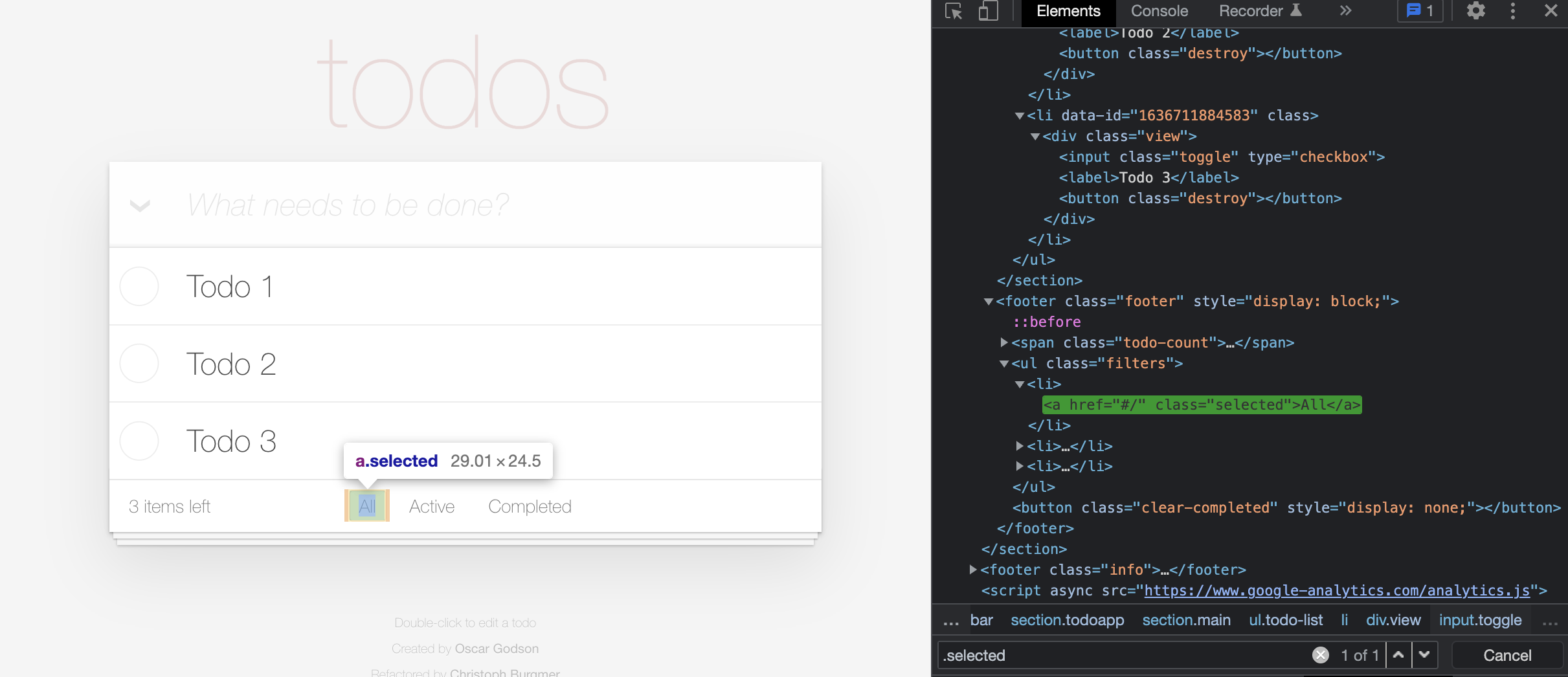
Select the second todo element:
ul > li:nth-child(2) input
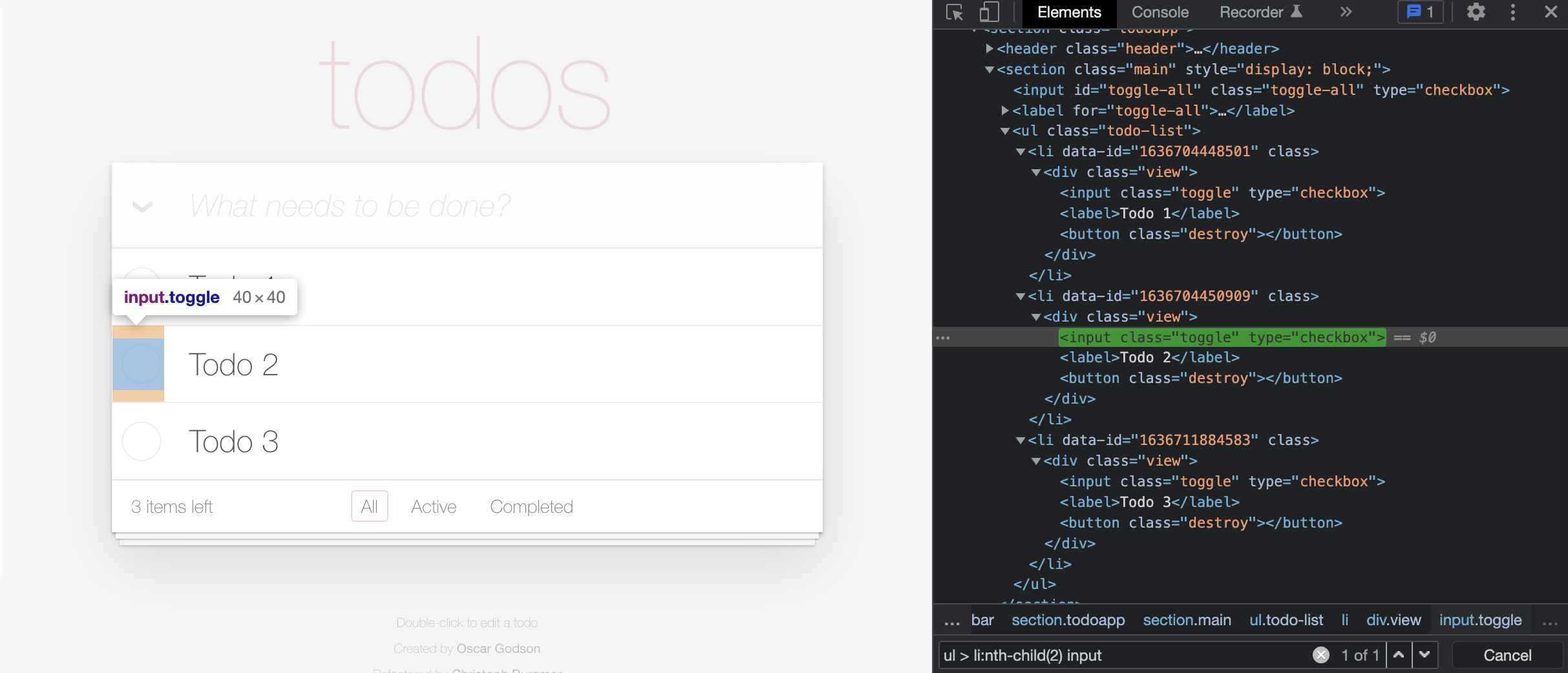
Additional resources
For more information and examples take a look at the following resources:
Web game to help you learn how to use CSS selectors: