Ensuring a smooth mobile app experience requires thorough testing. Test automation streamlines this process, but finding the right elements on your app can be tricky. This article explores how to add element IDs that simplify test automation for both iOS and Android.
General
For elements that don't have an ID, developers should by default add IDs when working on a feature/screen (e.g., buttons, input fields, list containers and items, titles, etc.). Additionally, if needed, the tester will make a list of elements with missing IDs so that they can be added for test automation purposes. If the tester makes a list with proposed IDs, developers can accept the proposed one if it makes sense or discuss with the tester to name it differently.
While implementing IDs, developers should sync with the responsible tester who will be writing the automated tests for IDs and implementation limitations. There shouldn't be any compromises to the quality of features and usability when implementing these IDs.
Naming
The IDs added to elements should be unique (most importantly - be unique on a specific screen). For that purpose, prefixes and/or suffixes can be used to define the ID of the component more precisely. That will be especially helpful in the case when the component consists of other sub-components which will also have IDs added to them.
Example:
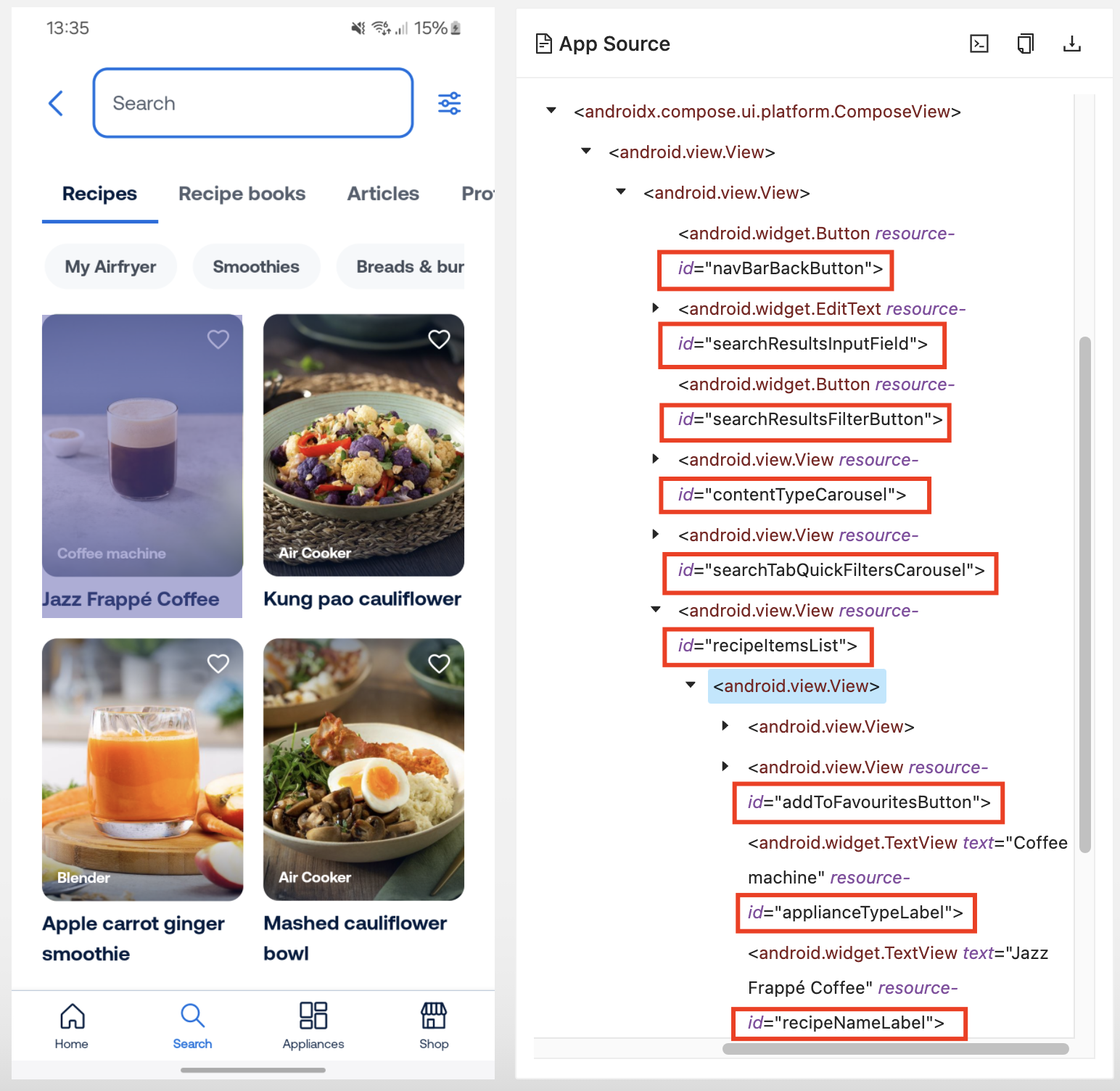
Developers can follow naming conventions for their respective platform (camelCase, snake_case, or other).
iOS
Accessibility Identifier
For UI testing purposes Apple provides us with a so-called accessibilityIdentifier. It is meant to "be used to uniquely identify a UI element in the scripts we write using the UI Automation interfaces". Accessibility identifiers aren't accessed by e.g. VoiceOver. They are part of the UIAccessibilityIdentification protocol, which consists of methods that associate a unique identifier with elements in a user interface.
accessibilityIdentifier should be set on elements that are being inspected as a part of test automation (e.g., buttons, input fields, list containers and items, titles, etc.). An accessibility identifier can be set using storyboards or programmatically.
For list items that are not known in advance, an ID should be implemented to the list container. After that, when writing automated tests we should be able to get those elements as children of the container. Also, in case of adding IDs to individual list items that are not known in advance, it is alright if the same ID is implemented to them because the automation framework can locate such elements by combining the ID and text of the element.
Testing
Implementation can be tested using Accessibility Inspector, and checking Basic → Identifier.
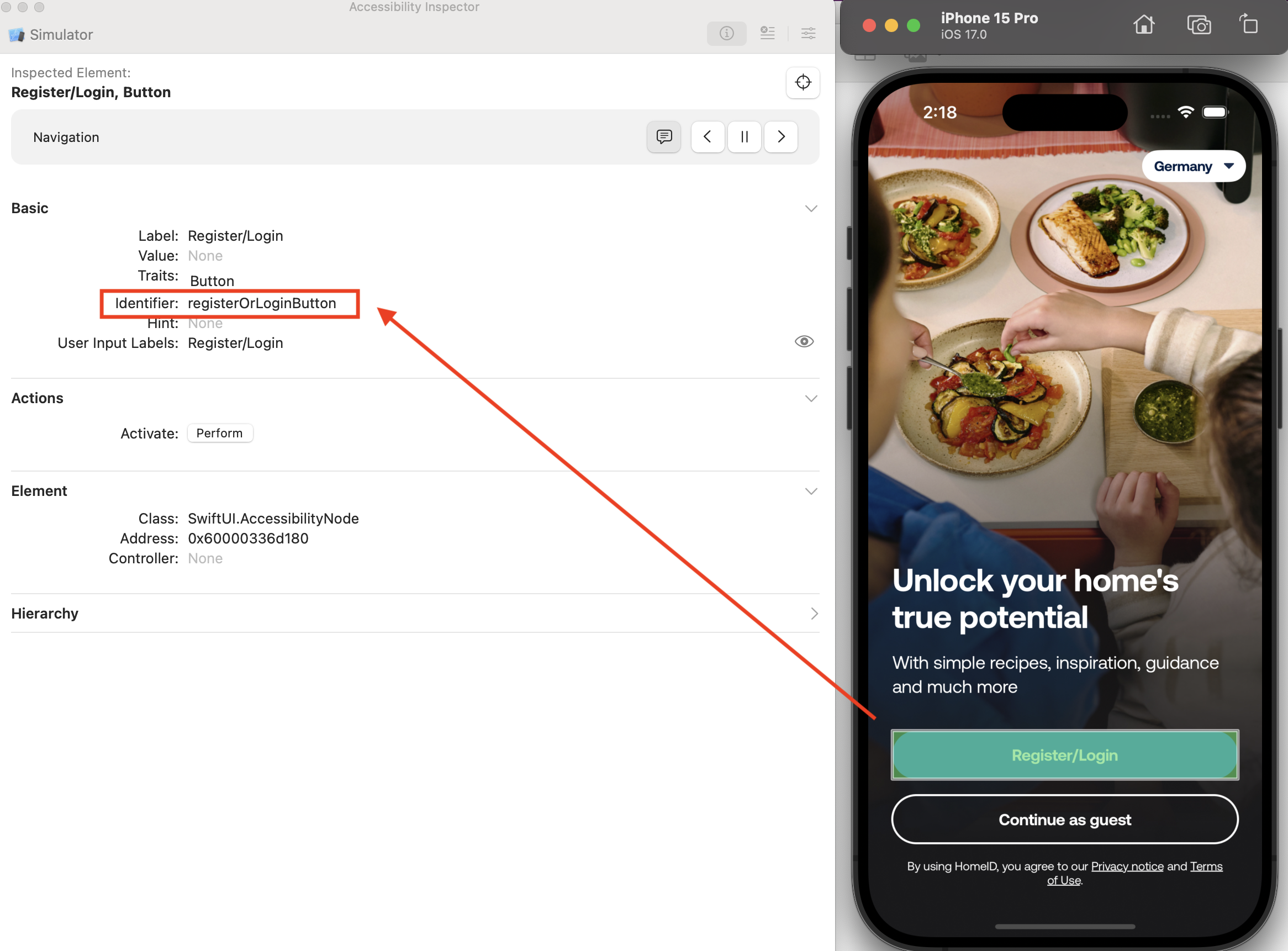
Android
XML architecture
Static elements
For static elements such as buttons, titles and others that are not dynamically added Android should use resource ID.
Example:
fragment_my_profile.xml has the profile name of the currently logged-in user. Even though the text that is displayed can be different, the ID will always be the same for that text.
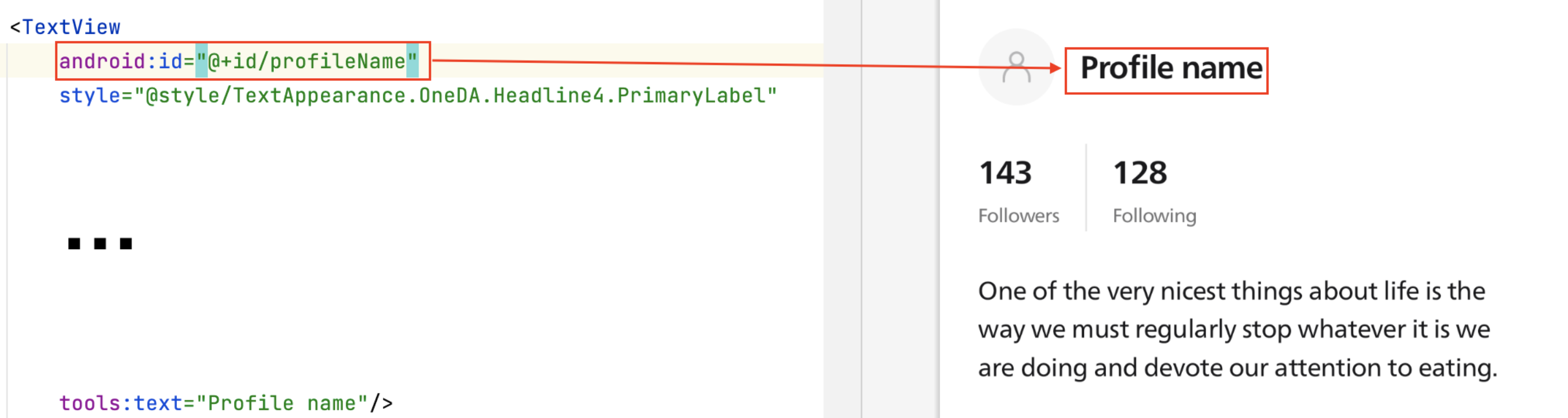
Dynamically added elements
Dynamically added elements can be split into 2 categories. Ones that are known in advance and others that are unknown.
Known in advance
For the ones that are known in advance, they should be set in ids.xml file as item of type="id". After that, they can be programmatically set to the ID of an element that they represent.
Example:
fragment_select_appliance_category.xml contains list_item_appliance_category.xml as elements of a list. Since categories are known in advance they can be set up in ids.xml and added programmatically to the list item.

Unknown in advance
For list items that are not known in advance, an ID should be implemented to the list container. After that, when writing automated tests we should be able to get those elements as children of the container. Also, in case of adding IDs to individual list items that are not known in advance, it is alright if the same ID is implemented to them because the automation framework can locate such elements by combining the ID and text of the element.
NOTE: The contentDescription attribute should not be influenced by test automation since that attribute is used for the text-to-speech accessibility function. Such attributes will be defined on the accessibility-level implementation. If the tester needs to find an element by its text, the test automation framework can easily find an element by the displayed text, without the need to use contentDescription.
Compose architecture
By default, composables are accessible from UiAutomator only by their convenient descriptors (displayed text, content description, etc.).
In order to add IDs and access composables by resource ID using UiAutomator, you first need to enable the semantic property testTagAsResourceId for the particular composables subtree. This will map testTag properties to resource IDs. Enabling it at the top-level composable will ensure all of the nested composables with Modifier.testTag(tag) are accessible from UiAutomator and allow the automation framework to find the UI components from a given test tag.
Example:
Scaffold(
// Enables for all composables in the hierarchy.
modifier = Modifier.semantics {
testTagsAsResourceId = true
}
){
// Modifier.testTag is accessible from UiAutomator for composables nested here.
LazyColumn(
modifier = Modifier.testTag("myLazyColumn")
){
// content
}
}